DVD recorders!
LG V Panasonic

When it comes to DVD recorders, the LG range is far and away superior to Panasonic, and I, above all others, should know.
The first DVD recorders available to buy had a maximum pause time of five minutes, the same as video tape recorders. At that time, advertising breaks could last more than five minutes as most do today, while some can last almost 8 minutes on average. That meant, if you paused a programme you were recording, one you wanted to keep, and the ad break was more than five minutes, the record function not only had to be restarted, but the recorded programme comprised of two or more parts, depending on additional ad breaks that ran for more than five minutes (see the TRUTH’s article: ’20 minutes of ad breaks’ for more).
The LG, on the other hand, works like a computer, meaning that it can be paused for longer, in particular, when a film is broadcast either side of ITV’s ‘News at Ten’.
My reason for having two DVD recorders is simple. Two programmes, each one broadcast on a different channel and at conflicting times, as it’s referred to.
In looking for a different make of DVD recorder to that of my trusted LG, I consulted amazon and discovered that the Panasonic used ‘Flexible Record’.
For those unfamiliar with ‘FR’, it’s a built in function when the recording is transferred to a writeable disc, whereby, less megabits per second are used for static images while more megabits are used for action sequences.
Several years ago, I bought a Sony Blueray player. I discovered that, by pressing the ‘display’ button on the remote, the image bitrate is displayed at the bottom left of the on-screen display information. I also discovered that, and this surprised even me, recordings made straight to disc also use ‘Flexible Record’.
In comparing the image recorded from the Hard drive to a writeable disc (Re-writeable in my case), the LG wins out, especially when it comes to sport; fast moving balls, in particular, women’s tennis.
More recently, I just finished watching classic recordings of ‘Deal or No deal’. The last 6 of 177 were recorded on Panasonic, the rest on LG. As someone with observational skills and attention to detail, I noticed fine pixelation during the show’s opening sequence. It was smaller than those that make up a large size photograph using a high speed roll of film, but noticeable, nonetheless.
The total recording time for the three recordings was between 123 and 126 minutes. Using fast dub on the LG recorder to transfer recordings to a disc, and provided the original recordings are SP (Standard play), you can record as much as 136 minutes with a perfect image on playback.
Note, although the recording time on the LG recorder’s dubbing indicator states 129 minutes for a SP recording, the maximum is, in fact, 119 minutes for a single recording. That means, you can record something in XP (High quality) and burn it to a disc in SP mode. If, on the other hand, you wish to transfer several titles to a disc, you can get at least 125 minutes on a disc (without fast dub), depending on the amount of titles.
On the fast dub point using the LG recorder. I recently discovered you can fast dub a 93 minute XP recording on to a DVD.
Here’s something strange and about both makes.
I recently found myself having to back up my DVD recorded films to a Seagate hard drive. In doing so, I discovered these 2 fascinating anomalies:
1) A fast dub 136 minute recording on LG took up just 3.73GB of a 4.36 maximum disc space, while it showed 0/zero time remaining.
2) On the Panasonic, which you can’t fast dub, a 120 minute film, using FR, only occupies 3.95GB, while that applies to 90 minute films also.
The other key differentials between the two makes are:
1) No disc eject button on the Panasonic’s remote.
2) Although you can skip forward 5 minutes, and only 5 minutes at a time, using the appropriate button on the Panasonic’s remote, each title transferred to a disc has just 1 chapter. With LG you can set chapters in increments of 5 minutes, and those chapters are transferred to a recordable disc. If, on the other hand, you fast dub the recording, the chapter lengths are slightly shorter. To advance in time on either a DVD disc watched on the LG or the LG’s hard drive, simply press the info button twice and, using the cursor buttons, move down to the ‘time area’ of the menu and adjust the time by typing in the numbers on the remote. That let’s you skip 5 minutes of an ad break.
3) This is odd. You can, and I have, because of the picture quality mentioned above, copy a recording from a disc burnt on Panasonic to LG. If you try the reverse; however, the recording stops and an on screen notice on the Panasonic alerts you to the fact that the recording has some form of protection on it, in one case associated with the programme.
4) On the Panasonic unit, if you divide a title you cannot ‘combine it’ as it is referred to on LG.
5) In particular, when using the units to pause a recording, the pause indicator is only visible on screen with the LG unit. It not being present on the Panasonic, caused me to still have the Panasonic recorder paused when a touchdown was scored during one recording of Super bowl. Since then, and until I bought a new LG recorder to replace my old one, I record and edit programmes and with both make of machine.
6) If you try to fast dub a recording with the Panasonic recorder, this message appears on screen: ‘It is impossible to copy 16.9 aspect titles to the disc in high speed mode’. Since TV programmes are, in the main, broadcast in 16.9, the same aspect as TV’s, I find that to be totally incomprehensible.
7) In using the Panasonic guide to record a film, specifically one that is ‘split’ by a short programme after the first hour, you need to note the time that the whole of the film ends and then change the end recording time from that of the end time before the ‘split’ to the end of the entire film, not forgetting to allow three minutes at the start and three minutes at the end.
8) Whereas the LG unit automatically makes a menu when the user presses the eject button, the Panasonic user has to create a ‘top menu’ in order for the titles to be selectable.
9) Two major problems can occur with the Panasonic model. i) It can develop a fault and shut down, just as you are about to record something, and then carry out a self-repair. To avoid that happening, I strongly advise that you record programmes using the guide.
ii) Requires a frame from a recording:
Although not the whole frame, the ‘No service’ notice can, in stark contradiction, appear over a broadcast image.

Dual layer discs. Although both makes of DVD recorder can record onto Dual layer disc, when you play the recording back, the problem listed on the back of some commercially available DVD sleeves, that of: ‘Layer transition may trigger a slight pause’, effects the sound more so that of the image, causing a momentary drop off of sound at the transition point.
All in all, the only thing the Panasonic recorder has in its favour is its first-rate editing suite:
With Panasonic, you have two editing options, each of which has differing allowances prior to and after the edited sections while, and if a programme is recorded from a commercial broadcaster, which all but the BBC are, you will need both.
Dividing a title. It makes sense to allow 3 minutes before the start of a timed recording and 3 minutes after the end. First, find the title you wish to edit and then press the options button on the remote control. Select Edit from the menu and a new menu appears. Press the up cursor key on the remote and it will move to ‘Divide title’. Press the OK button and playback of the clip begins.
Find the start of the programme where you want to divide the title and press pause. Press the left cursor button until you reach the exact start point and then press the left cursor button 8 more times.
On the time display, just above ‘PLAY’ on the front of the unit, a flash appears for every press of the cursor button. Once you’ve pressed the cursor button 8 times, you simply press OK on the remote and the menu highlights ‘Preview’. Press OK again and 10 seconds of the footage, prior to where you set the edit point, plays back. The sound momentarily cuts out when the clock gets to zero.
If you are happy with the edit, press the up cursor key and press OK for ‘Finish’. If, and it’s unlikely, the programme starts before the edit point, you simply press the left cursor key and repeat checking until you are happy with the edit.
If it is a programme with no ad breaks in it, either watch it first, or, using the search button >> and not the Skip buttons >>| (over use can cause them to stop working), go to the end of the programme and divide the end from what follows it, exactly as you did with the start, only, this time, using the right cursor key.
For programmes that contain adverts select ‘Partial delete’ from the edit menu.
Find the start, just as you did when dividing a title. If the image fades to black, that being an intended advert point in films, press the right cursor 4 times. If there is no fade to black prior to the start of the add break, first check to see if there is any speech. If there is speech, while, unlike dividing a title you cannot verify the edit, allow at least 6 presses of the right cursor key.
Next, and using the search buttons, locate the end of the ad break and press pause. If you find you have crashed the programme, press the yellow button once and it will go back 10 seconds. Again, check for possible speech at the start of the clip and then use one or more of the editing buttons: rewind, play, manual skip -10seconds (yellow button) and the Left and Right cursor keys to find the end of the add break and press the left cursor key 6 times for speech and 4 times for non speech. Press OK and the on screen editing menu displays Next. Press OK, confirm edit and repeat until the end of the programme. When you come to editing the end, set the start point and press >> several times until you reach the end. Press OK and confirm edit. Finally, using the up or down cursor key, select Finish and press OK.
I recently noticed something else when editing a film. With the clip paused, I unintentionally pressed the << key. That caused the clip to move back at a slightly faster rate than frame by frame pressing of the left cursor key.
Those instructions apply to the DMR-EX86EB Model. Other, newer, models may differ. If your Panasonic DVD recorder is a different model. I suggest that you experiment with a watch and delete title, one with at least one ad break in it, and check to see if you need to allow more or less presses of the cursor keys for precise editing. From my model, you will note that you would otherwise lose as many as eight frames of a programme if you didn’t make the allowance mentioned, while as many as 4 words, spoken at a normal rate of speech, can go missing.
For the LG. When dividing a title, you need to allow 3 whole seconds before the start point of the footage you want to keep. Having done so, it adds a second of the following footage to the previous section. Far better, in the LG’s case, is ‘Delete Part’. And this is how it works:
Find the clip you want to edit and press the ‘OK’ button on the remote. From the selected hard drive title’s menu, select and press ‘OK’ for Edit and select ‘Delete Part’ from the sub menu. Press ‘OK’ to mark the ‘Start point’ of the edit and allow 1 second before the start of the programme. NB. For some reason, when playing a DVD disc on LG, it starts 1 second in. Press ‘end point’ to mark where you want the deleted section to end.
If there are no ad breaks in the title, select ‘done’ and press ‘OK’.
To remove the end footage, repeat the start of what you did and, this time, select ‘Divide’ from the ‘Edit’ menu. Press play on your remote to start the playback.
Before I get to the next process, quite simple from what I’ve mentioned thus far, I need to point out the fact that with the recording paused, you need to press something other than the ‘pause button’ to resume playback and continue editing a recording.
Next, and this is something I recently discovered quite by accident, press the right cursor button, which is to the right of the remote’s ‘OK’ button, and the playback advances 5 minutes. Continue doing that until you reach near the end of the recording (see the length at the top of the preview screen).
Finally, press the ‘>>’ Scan button 4 times to locate the end of the recording and press the pause button. To fine tune the edit, press play followed by the ‘<<’ Scan button, and it will rewind the recording at normal speed. As soon as you notice the end of the recording, press the pause button. If you happen to press it late, press the ‘>>’ Scan button and the recording will replay at 1/16th. Finally, press the pause button at the end of the recording and press ‘OK’ followed by ‘Done’.
Having done all that, you will be left with 2 recordings. The one you just edited and that which followed. If you don’t want what followed, simply delete it as per the LG’s manual instructions.
If you do record two consecutive titles, it makes sense to divide one from the other before editing them.
For programmes that do have ad breaks in them, follow the above instructions to delete the/any unwanted footage at the start of the recording and press ‘next part’, which takes you back to the top of the editing menu.
For the edits inside the clip, it is prudent to use the ‘>>’ Scan button to locate (and delete) ad breaks, rather than the remote’s right cursor button, and this why. As mentioned in the TRUTH’s exposé, ‘20 minutes of ad breaks’, they are not always inserted every 15 minutes, while some occur after just 6 minutes. Furthermore, an ad break may only last for less than a minute and can easily be missed, even when using the ‘>>’ Scan button on a moderate setting.
By pressing the ‘>>’ Scan button 6 times (its maximum), playback moves pretty fast. I use that to locate an ad break and always find myself pressing the play button inside an ad break. No worries, as I simply press the ‘<<’ Scan button 5 times and it plays back at a slower speed, enabling me to locate where I want to edit the recording.
To fine tune the edit, as explained above when dividing the end of a recording that has no ad breaks in it, use the play, Scan and pause buttons to pause the end of the programme before the start of the ad break and press ‘OK’. If it’s a film, one that has what is called ‘fade to black’ at the end of the scene, with the playback paused, use the ‘<<’ Scan button to find the start of the ‘fade to black’ and press ‘OK’.
In the LG’s case, it adds several frames to the end of the edited section. Unfortunately, unlike the Panasonic, there is no reliable way of making a clean edit prior to the start of an ad break.
To locate the end of the ad break, provided there are more of them (if not, see instructions for the final edit at the end), press the ‘>>’ Scan button 5 times and allow 5 minutes from the start of the edit before pressing play. Again, use the play, Scan and pause buttons to pause the end of the ad break, only, this time, press pause as soon as you see the first frame of the recorded programme at 1/16th playback. Press the ‘OK’ button followed by ‘Next part’. Repeat all of that for each additional ad break until you near the end of the recording.
Before I get to the final part of the editing process, if, by some chance, there is no unwanted footage at the end of the recorded programme, you will find yourself having to momentarily ‘cancel’ the last edit having pressed ‘next part’. If that is the case, press the ‘<<’ Scan button to locate the start of the ad break, only, this time, instead of pressing ‘next part’ you need to press ‘Done’ followed by ‘YES’ to complete the editing process.
Upon locating the end of the recording, be advised that it may often add 1 second to the end, with playback paused, press the ‘OK’ button to mark the start of the final edit and then press the ‘>>’ Scan button 6 times until you reach the end when playback is paused.
Press the ‘OK’ button to mark the end of the edit before finally pressing the ‘down’ cursor button and pressing ‘Done’ on the editing menu followed by ‘YES’ to complete the editing process. That’s all there is to it.
Whichever make of recorder you use, when you playback a recording that’s been edited, you will notice a slight pause at the edit point and may even see a partial frame of the start or end of the ad break. If you copy the recording to a disc; however, playback runs smoothly and the ‘partial frame’ of the ad break should be unnoticeable.
Totally weird! When I finally came to deciding on comparative snapshots of a programme recorded on both makes, I noticed that the Panasonic was 4.3 while the LG was WS.
For the record, the Panasonic recording was the most recent of the two:
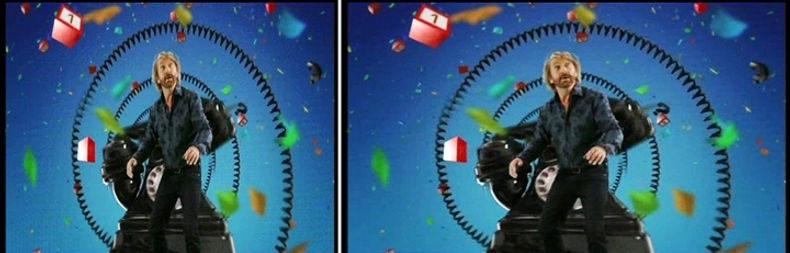
Having adjusted the Panasonic to the same size and WS aspect as the LG, I first checked them with Microsoft office Picture manager. To my utter surprise there was no noticeable difference in the quality of the snapshots I took. Not to worry as I have other comparisons. Alternatively, you can take it from me that there is a difference in quality and that the LG is far better.
Caution when selecting the recording mode for transferring a recording to DVD’s on Panasonic. For films select FR mode. Why? As mentioned, FR for films uses 3.95 GB’s. However, if you select SP (Standard Play) mode, even for a 112 minute film, it uses 3.66GB’s, resulting in a lesser quality picture compared to FR.
Incidentally, since 4.36GB is the maximum amount of data you can put on a SP DVD, that works out as 1.09GB per 30 minutes, 363MB’s per 10 minutes and 36MB’s per minute. Therefore, the 112 minute film in SP mode recording should be 4.07GB.
Update. Damn annoying. Last night, 25th April 2020, I set my LG to record a film. When I went to edit it, I noticed that it had started 20 minutes later than scheduled. That’s the BBC for you. If I had set the Panasonic to record the film, it would have started 3 minutes before the actual start. As it is, I lost 17 minutes of the film’s end. The BBC issue will be covered in a separate article.
To return to the Main contents page, click the image of the LG recorder:
Contact us: the.irrefutable.truth2020@gmail.com
